Posted by Abirama on Friday, March 10, 2017 in Computer | No comments
Sometimes trash can be a major problem, not only for your house but for your computer too. Your computer may slow down because of the trash that has accumulated or stored on your computer. Or even worse, your computer can be exposed to the virus just because the trash in your computer. The only solution to this problem is to clean your computer, there are lots of way to clean up your computer out there, but does any of these ways have been proven effective?Computer cleanup is something that you must do, if you do not want your computer exposed to the virus and slowing down. Not only cleaning your software or your operating system but cleaning your hardware also helping, no one like dusty computer hardware right? Anyway let's just go to the list.
Update Your Computer
Before you start cleaning your computer, you should check if your computer already up to date. Because more often you update your computer, the more stable it became. That mean, if there's a virus or a trash in your computer. It can be cleaned easily. Even though Windows and Mac have an automatic update, you still have to check the windows update. Just in case if there's an update that still doesn't update. If you didn't know how to update your Windows or Mac, just follow this step:
- For Windows users, go to the Start Menu and search for “Windows Update.” The appropriate control panel should appear in the search results. Click it to read the status of your updates and explore automatic update settings in the sidebar or tabs. You can click on the words “Important Updates” and “Optional Updates” to select or deselect updates before downloading them. You can set your computer to download and install updates itself or you can perform this job manually. For Windows 10 users, just simply go to Settings, and click Update and Security.
- For Mac users, open the System Preferences menu from the Apple menu, and then choose Software Update from the View menu. All available updates will appear in a list. You can select which updates you want to install before continuing.
Clear Your Internet History
Your computer collects every piece of information, every time you are browsing on the internet. All of this data eventually build up to the point that they cause performance issues, especially on older and slower machines. You can do this by opening all the browsers that you have been used and clear the history. If this way still have no effect, then you should do this step:
- If you're using IE on a non-Windows computer, simply open the Tools menu, choose Options, and select the data you want to clear.
What is Crapware exactly? According to zdnet.com, Crapware (also know as "bloatware" or "junkware") is the stuff that hardware makers install onto their devices on top of the operating system. This Crapwares are mostly just a useless application, it is nothing more than a blizzard of free trials and demos that nag you into buying the full version. Sometimes, Crapware can lead into a malware, so be careful when you're about to download an application. The best solution is to download or install in a trusted website and if you have more money, you can bought the application.
But if your computer already have a Crapware in it, follow this step:
But if your computer already have a Crapware in it, follow this step:
- For Windows users, Open Programs and Features by clicking the Start button , clicking Control Panel, clicking Programs, and then clicking Programs and Features. Then select a program, and Uninstall an Unwanted Software in your computer
- Drag the app from the Applications folder to the Trash (located at the end of the Dock), then choose Finder > Empty Trash. If you change your mind, before emptying the Trash, select the app in the Trash, then choose File > Put Back. WARNING: When you empty the Trash, the app is permanently removed from your Mac.
There are lots of computer viruses out there and most of them can be very damaging for your computer. If you are not careful enough, your computer can crash and all of your files maybe lost. But luckily, Antivirus Softwares are growing very rapidly. You can find a lot of Antivirus Softwares out there, like Windows Defender, Norton Security, ESET, Avast, and many more. So, make sure you update your antivirus and start scanning. Here is the step to scan for virus, Just in case if you forgot how to do it:
Finally, the last and the most effective way to clean your computer is to make a space in your computer's hard drive. Everybody knows that if your computer's storage is full, your computer will slowing down. If you have so many files in your hard drive and you can't deleted it, because it was important. You should probably moved it to a USB Flash Drive or an external hard drive if your files are huge. The key tools to clean your hard drive are (1) disk defragmentation, which organizes the jumbled bits of data on your drive so that they can be found more quickly, and (2) disk cleanup, which deletes duplicate files and unused temporary ones to free up space. But you can also use a cleaner application like CCleaner, PC Booster, Slim Cleaner, and so many else.
- For Windows users, use a Start Menu search to find them quickly. Simply open and run them from the search results to speed up your computer, if the tasks haven't already been scheduled to run automatically.
- Mac and Linux users don't typically need to defragment their hard disks, as the process is ongoing and automatic in the background. Mac users can clean up their hard disks with the Disk utility, located in the Utilities folder (normally inside the Applications folder on OS X systems).
That is how you clean your computer. If you're computer still slow even if you've already cleaned it, just leave it in the comment section.
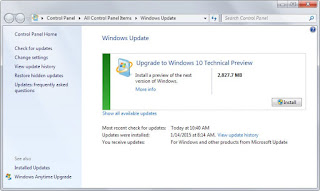



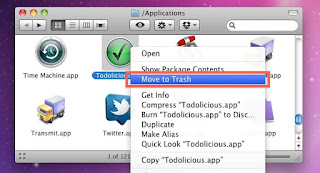














0 comments:
Post a Comment