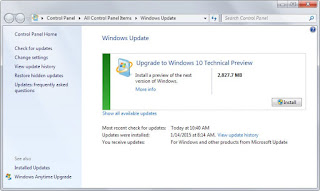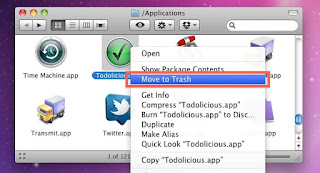Internet is very important to our life, thanks to the Internet. We can send a mail without buying a stamp and envelope, we can also meet a new friends from around the world, and thanks to the Internet we can find and apply for a job at ease. Internet is everywhere, you can connect or to the internet in every place. In your home, your office, a park, and even in the restroom. Almost everyone can accessed the internet, especially people who live in a town. But not everyone can get a fast internet.
Did you just hate it when you are surfing on the internet, and then all of sudden your internet connection was slowing down. Well, we've all been there and some of us was really angry when the internet connection started to slowing down. But before you start to blowing up, I'm gonna tell you a list of countries that have a fast internet connection. So if you have a problem with your internet connection, just move there. Before we start to the list, look at the table to compare the speed difference from bits/second until Megabit/second:
| Unit | Bits | Bytes |
| 1 kbps | 1.000 b/s | 125 B/s |
| 1 Mbps | 1.000 kb/s | 125 kB/s |
| 1 Gbps | 1.000 Mb/s | 125 MB/s |
10 Countries With Fastest Internet Connection In The World
According to a report that published by Akamai, Countries that have the fastest Internet connection speed in the second quarter of 2014 was South Korea with an average speed of 24.6 Mbps. Hongkong China ranks second with Internet connection speed of 15.7 Mbps average. Indonesia only ranks 101 with an average speed Internet 2,5Mpbs.
Read Also: The History Of The Internet
Here are 10 of the State or region that has the fastest Internet connection in the World based on research results Akamai in 2014 Q2
1. South Korea
Internet Speed Q2 : 24,6 Mbps
Internet Speed Q1 : 23,6 Mbps
Comparison Q1 & 2 : Up 4%
2. Hongkong
Internet Speed Q2 : 15,7 Mbps
4. Japan
Internet Speed Q2 : 14,9 Mbps
5. Holland
7. Latvia
Internet Speed Q2 : 13,5 Mbps
Internet Speed Q1 : 23,6 Mbps
Comparison Q1 & 2 : Up 4%
2. Hongkong
Internet Speed Q2 : 15,7 Mbps
Internet Speed Q1 : 13,3 Mbps
Comparison Q1 & 2 : Up 18%
3. Switzerland
Internet Speed Q2 : 14,9 Mbps
Internet Speed Q1 : 12,7 Mbps
Comparison Q1 & 2 : Up 17%
Internet Speed Q2 : 14,9 Mbps
Internet Speed Q1 : 14,6 Mbps
Comparison Q1 & 2 : Up 2%
Internet Speed Q2 : 14,3 Mbps
Internet Speed Q1 : 12,4 Mbps
Comparison Q1 & 2 : Up 15%
6. Swedish
Internet Speed Q2 : 13,6 Mbps
Internet Speed Q1 : 11,6 Mbps
Comparison Q1 & 2 : Up 17%
Internet Speed Q2 : 13,5 Mbps
Internet Speed Q1 : 12 Mbps
Comparison Q1 & 2 : Up 13%
8. Ireland
Internet Speed Q2 : 12,6 Mbps
Internet Speed Q1 : 10,7 Mbps
Comparison Q1 & 2 : Up 18%
9. Czech Republic
Internet Speed Q2 : 12,6 Mbps
Internet Speed Q1 : 11,2 Mbps
Comparison Q1 & 2 : Up 12%
10. Romania
Internet Speed Q2 : 11,8 Mbps
Internet Speed Q1 : 9,3 Mbps
Comparison Q1 & 2 : Up 27%